Quickstart with CMND.ai
To get you started, this guide will walk you through the simplest way to use CMND.ai — by creating a chatbot and embedding it into a React application.
You'll have a working AI chatbot in your React app in just a few minutes.
1. Create a Chatbot on CMND.ai
Before jumping into code, you'll need a CMND account.
Don't have an account yet?
If you don't have a CMND account, sign up here.
Once you're logged in:
-
Navigate to the Chatbots section from the sidebar.

-
Click the Create Chatbot button in the top-right corner.
-
Choose the React Chatbot option.
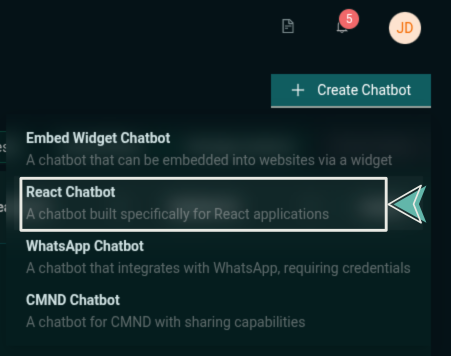
-
Configure your chatbot in the General tab (title, model type, output token length, cost limit, token limit, system prompt).
You can start with the default settings and adjust later as needed
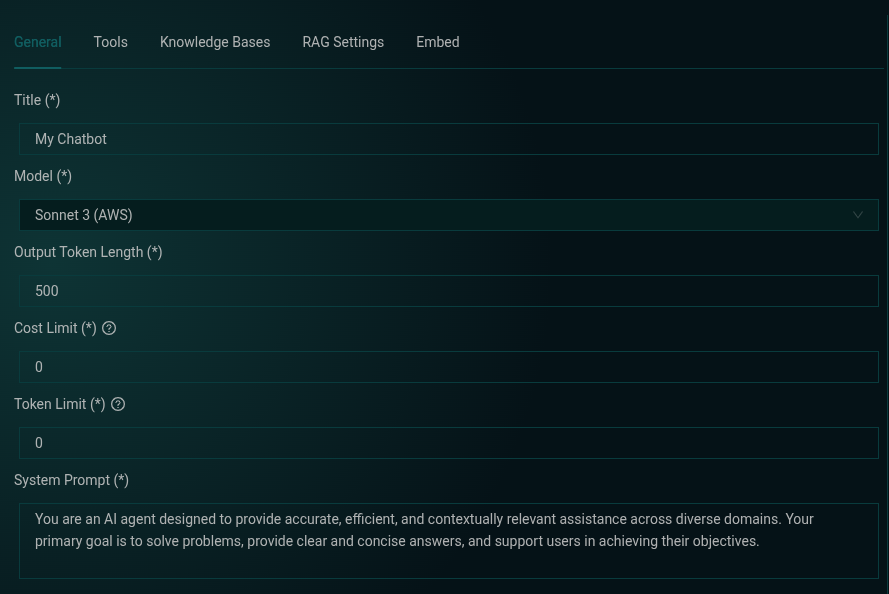
-
Click the Create Chatbot button in the top right corner — and just like that, your chatbot is ready to go!
2. Install the CMND React SDK
Inside your React project, install the SDK:
npm install @cmnd-ai/chatbot-react
3. Embed the Chatbot in Your App
Now plug the chatbot into your React app by using the ChatProvider and CmndChatBot components from the SDK:
import { ChatProvider, CmndChatBot } from "@cmnd-ai/chatbot-react";
const App = () => {
return (
<ChatProvider
baseUrl="https://api.cmnd.ai"
chatbotId={YOUR_CHATBOT_ID}
organizationId={YOUR_ORG_ID}
>
<CmndChatBot />
</ChatProvider>
);
};
export default App;
Replace YOUR_CHATBOT_ID and YOUR_ORG_ID with the actual values provided in the Embed tab after you create your chatbot.
Need a full example?
Check out our open-source example app: CMND React Chatbot Example on GitHub
🎉 That's it!
You now have a fully working AI chatbot running inside your React application. From here, you can explore advanced features like connecting tools, building assistants, and customizing your chatbot even further using the CMND React SDK.