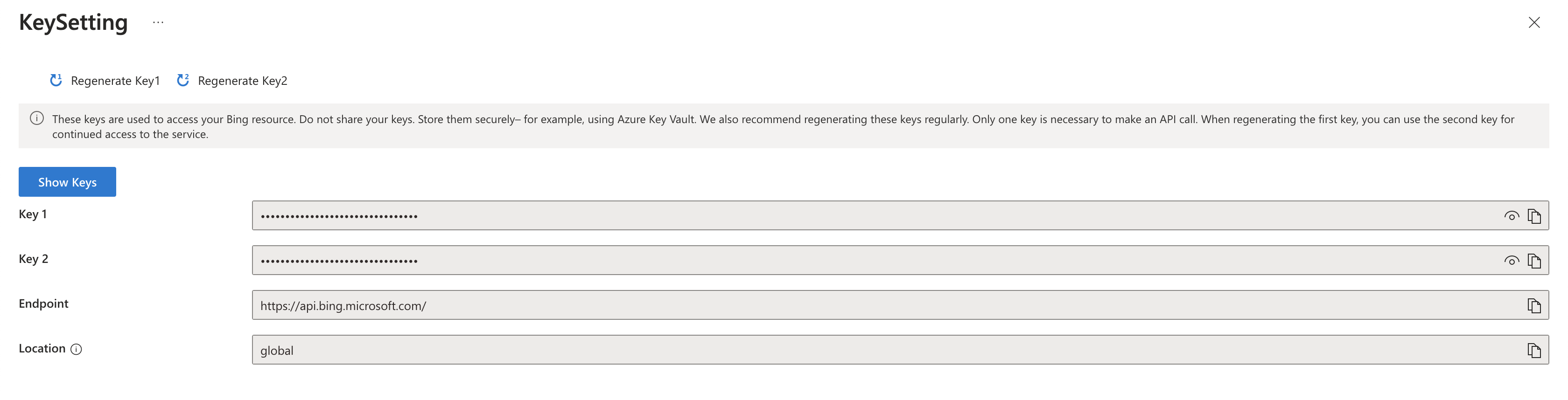Azure Bing Search API
This guide will help you acquire a Bing Search API key from Azure.
Prerequisites
- Azure Account: An Azure account is required. No credits are needed if you make fewer than 1,000 requests per day.
Steps to Get Your Azure Bing Search API Key
1. Navigate to the Bing Web Search API Page
-
Visit the Bing Web Search API page.
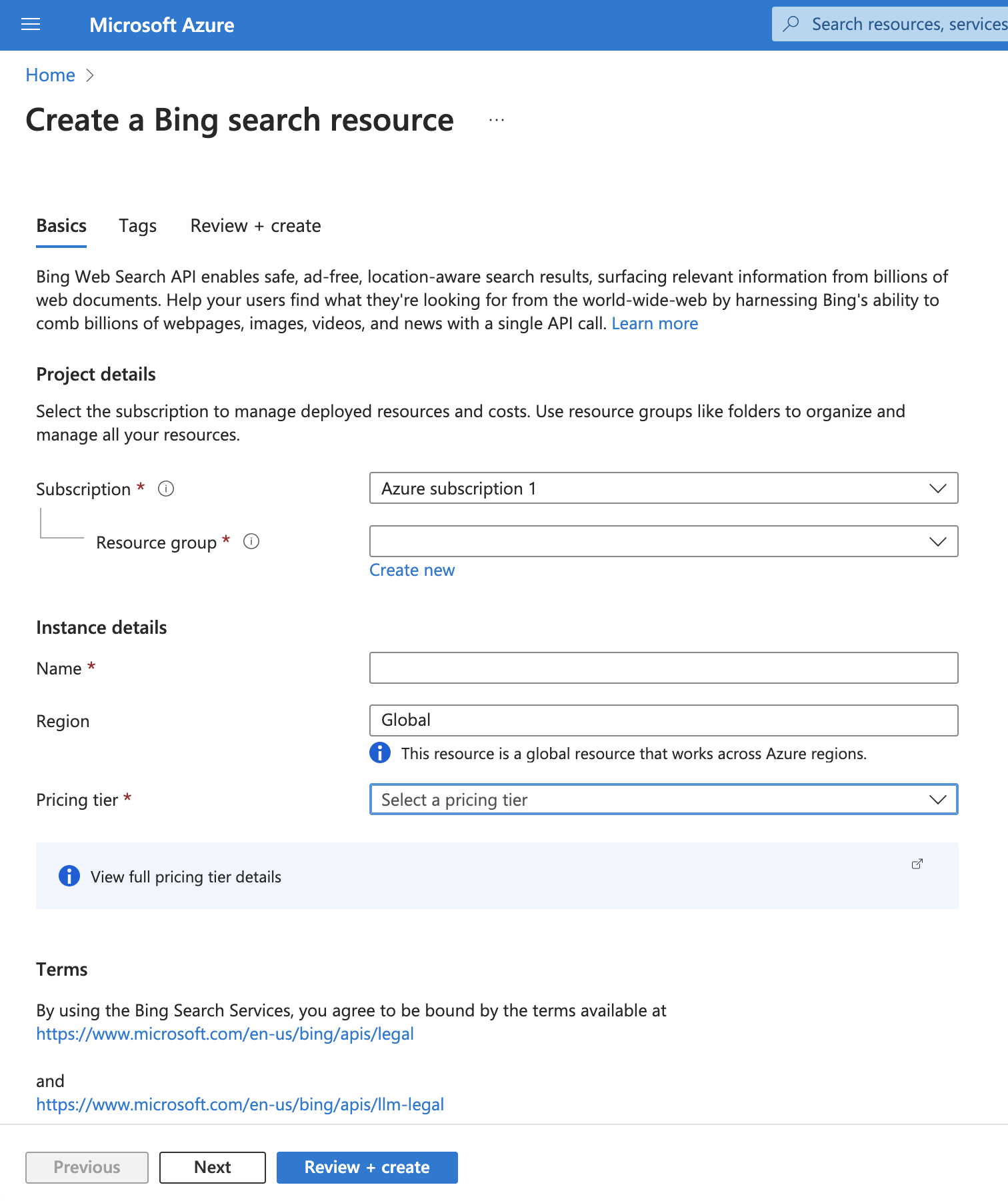
-
Under the Project Details section:
- Choose your subscription.
- Select an existing resource group or create a new one by clicking Create new.
-
Under the Instance Details section:
- Enter a name for your instance.
- Choose your preferred region.
- Select a pricing tier that fits your requirements.
-
Specify the location for the resource group based on your preference.
-
Click Review + Create, review the summary of your resource, and then click Create.
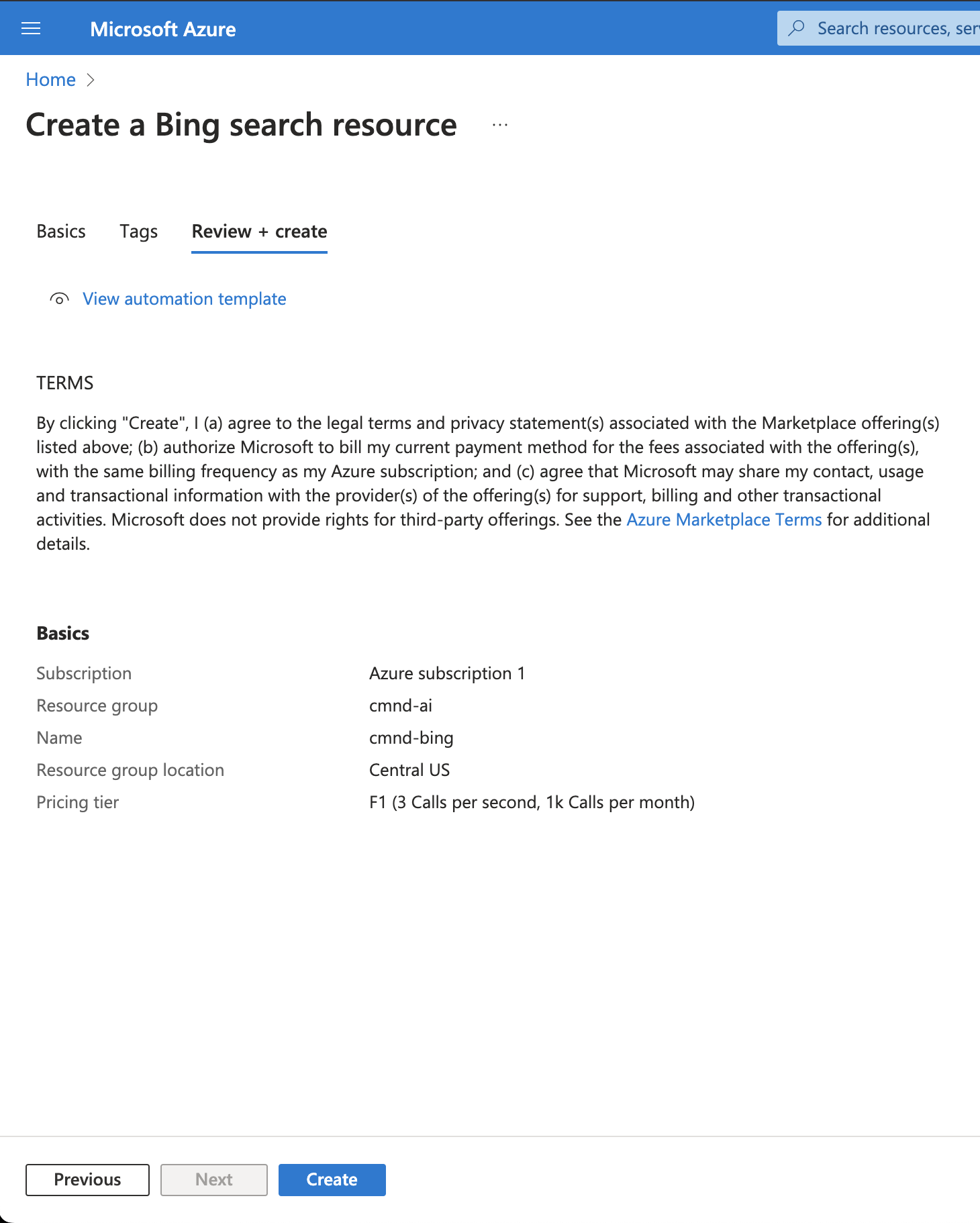
-
Wait a few seconds for the deployment to complete, and you’re all set!
2. Locate Your API Key
-
Once the resource is set up, search for the Bing resource in the Azure portal search bar.
-
Select the resource you just created. You’ll see a page like this:
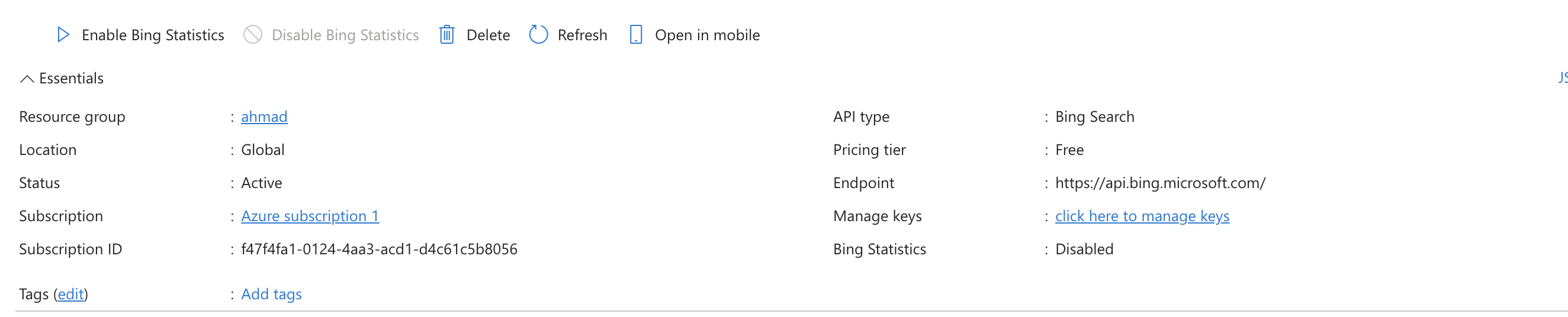
-
Click Click here to manage keys.
-
In the Key Settings, you’ll find two keys. You can use either of them.